The targetAddress is basically a forwarding address that routes mail to a different mail environment...in this case from Notes to Exchange.
In our cutover, I had to set the target for 800 users in bulk, so I chose to use AdModify. You could write a PowerShell script to do this. but why reinvent the wheel? :)
This article assumes you already have ADModify downloaded and know how to use it.
If not, here's an overview.
We're going to set the 'targetAddress' to same as the 'mail' attribute; this will forward our mail to the proper location - from Notes to Exchange.
Once you have ADModify loaded up and you have your OU's and users specified, navigate to the Custom Tab:
Put a check next to "Make a customized attribute modification"
In the Attribute Name, enter: targetAddress
In the Attribute Value enter: %'mail'%
This will set the target to same value as mail. You can use other attributes, like mailnickname if you have that populated.
**Note** You must use the percent sign % and apostrophe ' at each end of the mail attribute name.
Next, hit the Go! button.
Review successes and errors.
Now you can check ADUC (Active Directory Users and Computers) on one or a few of the accounts you modified.
Open Properties of the account, navigate to the Attributes Tab and scroll down to "targetaddress". The new address matching the "mail" address should be listed.
Happy migrating!


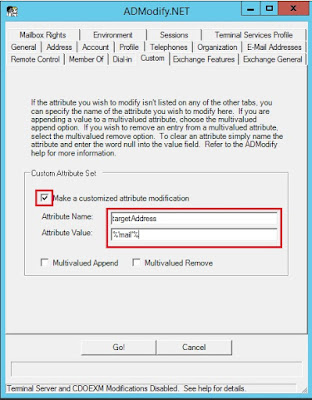
No comments:
Post a Comment