Now I'll show you how to recover mailboxes with DPM.
Recovering an Exchange Mailbox Database
You can use DPM to recover an Exchange Mailbox Database to the mailbox server that originally hosted it or to another Exchange Server mailbox server that has the DPM agent installed.
Fire up the DPM Administrator Console and then click Recovery on the navigation bar.
In the Protected Data area, browse to the Exchange server that hosts the database you need to recover.
Select the recovery point (Bold dates in the calendar are available for recovery), then click the All Protected Exchange Data node and select the database name.
**Note** If you need to recover specific databases/items, drill down the list.
Click Recover in the Actions pane. Click Next.
Select Recover To Original Exchange Server Location and then click Next. On the Specify Recovery Options page, choose whether you want to have the mailbox database mounted after recovery, to use bandwidth throttling, and the option of SAN based recovery using hardware snapshots.
To send an e-mail after the recovery process, select Send A Notification When This Recovery Completes and the enter the e-mail address(es).
Click Next. Click Recover, then click Close.
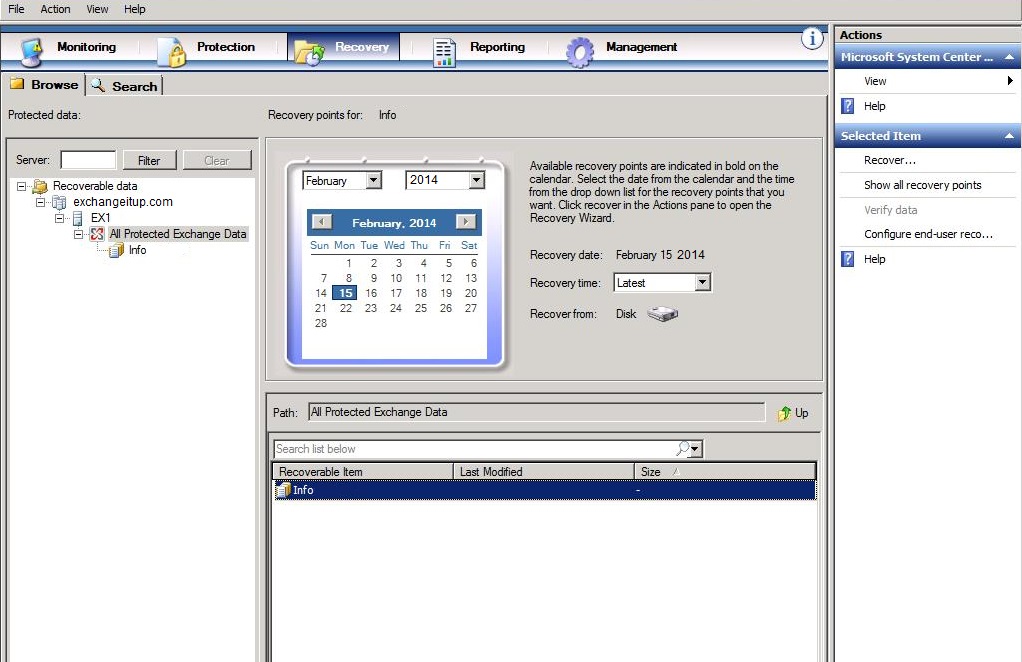
Recovering A Specific Mailbox
From the DPM Administrator console, click Recovery and then navigate to the mailbox database that hosts the mailbox that you want to recover in the Protected Data pane.
Select the mailbox that you want to recover and then click Recover in the actions pane.
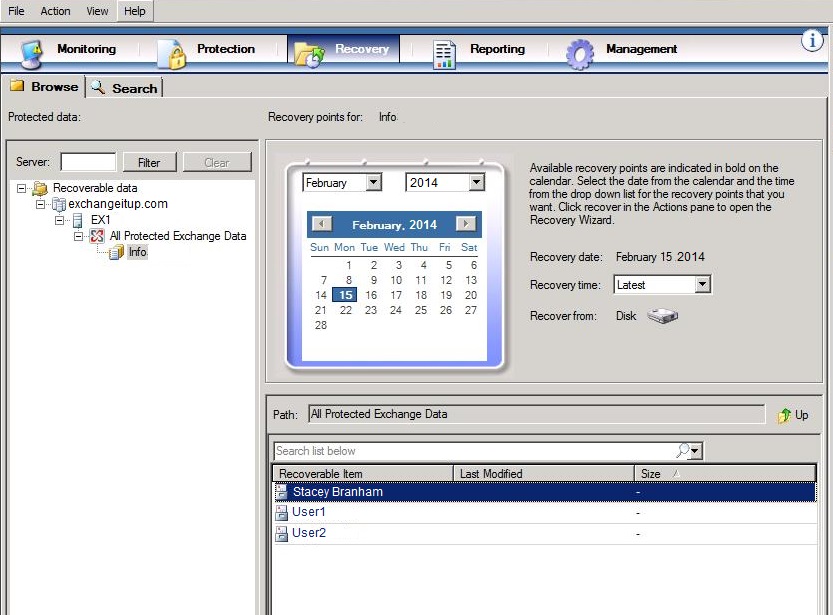
On the Review Recovery Selection page, click Next. On the Select Recovery Type page, choose the recovery location.
**Note** You can recover to the original location, to another Exchange Mailbox server with a DPM agent installed, to a network folder, or to tape. When recovering to a Mailbox server, you will recover to a recovery database (which must exist prior to attempting this recovery) rather than directly to the database that hosted the original mailbox.
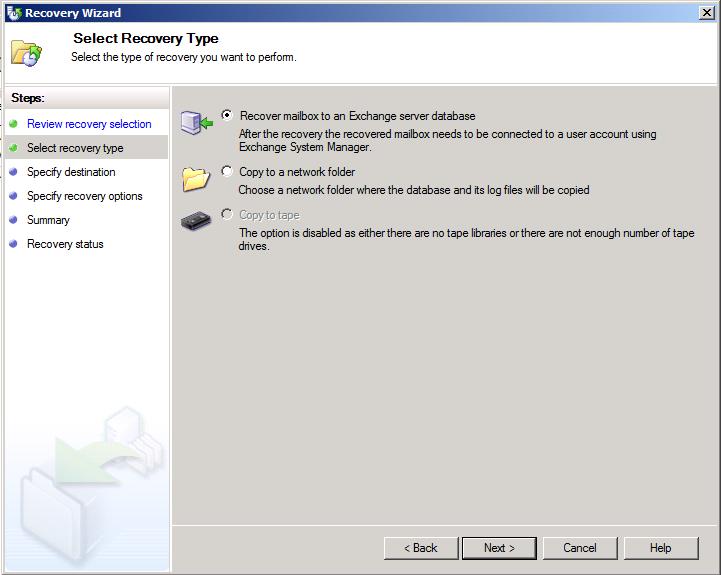
Click Next.
On the Specify Recovery Options, choose if you want to use bandwidth throttling and/or SAN based recovery using hardware snapshots.
If you want an e-mail when the process completes, select Send A Notification When This Recovery Completes and enter the e-mail addresses.
Click Next.
Click Recover. After it finishes, click Close.
Your deleted or misplaced databases and single mailboxes should now be recovered!

No comments:
Post a Comment